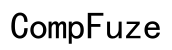How to Change App Position on Samsung TV
Introduction
Samsung TVs provide a versatile and user-friendly interface, making it easier for users to access their favorite apps. Sometimes, you may want to organize these apps for better accessibility or simply to declutter your home screen. Knowing how to change the app position on your Samsung TV can enhance your viewing experience by putting your most-used apps within easy reach. This guide will walk you through the process step by step, ensuring you can rearrange your apps effortlessly.

Understanding Samsung TV Interface
Before you start moving your apps, it's essential to understand the Samsung TV interface. The home screen on your Samsung TV features a row of apps, known as the ribbon, which allows quick access to frequently used applications. By default, this ribbon is set up in a predefined order, but Samsung provides the flexibility to customize it as per your needs.
You can access additional apps through the 'Apps' or 'Smart Hub' section, depending on your TV model. Different models might have slightly different interfaces, but the basic principles of navigation and customization remain consistent. Familiarizing yourself with these aspects will make app rearrangement an easy task.

Preparing to Rearrange Your Apps
Before diving into the steps, it's beneficial to take a few preparatory actions to ensure a smooth reorganization process. Here’s what you should do:
- Update Your TV Software: Ensure your TV’s firmware is up-to-date. This helps avoid any glitches and offers the latest features for app management.
- Identify Your High-Usage Apps: Note down the apps you use most frequently and the order you prefer them to be in. This will save time during the actual rearrangement.
- Verify Internet Connection: Make sure your TV is connected to the internet since some adjustments might require online access.
Gathering this information beforehand speeds up the process, preventing unnecessary interruptions as you rearrange your apps.
Steps to Change App Position
Accessing the App Menu
- Press the Home Button: On your Samsung TV remote, press the Home button to bring up the home screen.
- Navigate to the Ribbon: Use the direction keys to navigate to the row of apps known as the ribbon.
- Open the App Menu: Highlight the app you want to move, then press the Down button on the remote to open the app menu.
Selecting and Moving an App
- Select Move: In the app menu, use the arrow keys to highlight the 'Move' option and press the Enter button.
- Position the App: Now, use the arrow keys to move the app to your desired position on the ribbon.
- Place the App: Once you've selected the new position, press the Enter button to set the app in its new spot.
Confirming the App Position
- Check the Arrangement: After moving all desired apps, navigate through the ribbon to confirm that the apps are in their preferred places.
- Make Adjustments: If needed, repeat the above steps to make additional adjustments.
Following these clear steps will help you rearrange your apps effectively without any hiccups.
Tips and Tricks for App Organization
Organizing apps on your Samsung TV not only enhances accessibility but also makes your viewing experience more enjoyable. Here are some tips to consider:
Organizing Apps for Better Accessibility
Position frequently used apps at the beginning of the ribbon. This minimizes scrolling time and gives quicker access to your favorite apps.
Creating Sections or Categories
If your Samsung TV permits, create sections or categories for different types of apps like streaming services, games, or social media. This further simplifies navigation.
Utilizing Voice Commands
Leverage the voice command feature to open apps. Simply press the microphone button on your remote and say the name of the app you want to open. This can save time and effort.
Troubleshooting Common Issues
Despite being a straightforward process, rearranging apps can sometimes encounter issues. Here’s how to troubleshoot common problems:
Apps Not Moving
- Restart Your TV: Sometimes, a simple restart can resolve the issue. Turn off your TV, unplug it for a few minutes, and then turn it back on.
- Check Remote Functionality: Ensure your remote is working correctly. Replace batteries if necessary.
Resetting Your App Menu
- Navigate to Settings: Go to the Settings menu on your TV.
- Select General: Choose the General tab and then select 'Reset to Initial Settings'.
- Follow Prompts: Follow on-screen instructions to reset your app menu to the default settings.
Contacting Samsung Support
If the above troubleshooting tips don’t help, contacting Samsung Support is a reliable option. They can provide in-depth assistance and address any technical issues you face.

Conclusion
Changing the app position on your Samsung TV is a straightforward process that can greatly improve your viewing experience. By following the steps outlined in this guide, you’ll be able to organize your apps efficiently and make your favorite content easily accessible. Whether organizing for convenience or aesthetics, the ability to rearrange apps allows for a personalized viewing experience.
Frequently Asked Questions
How do I reset my app positions on a Samsung TV?
Navigate to Settings > General > Reset to Initial Settings. Follow the prompts to reset your app menu to default positions.
Why can't I move some apps on my Samsung TV?
Some pre-installed apps are locked by the manufacturer and cannot be moved. Unfortunately, these apps must remain in their default positions.
Can I create folders for my apps on a Samsung TV?
No, Samsung TVs currently do not support folder creation for apps. You can, however, organize them into categories using the ribbon.