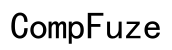How to Change Mouse DPI for Optimal Performance
Introduction
Your mouse's DPI (dots per inch) setting significantly impacts your computer-using experience. Whether you're a professional gamer, a graphic designer, or an everyday user, understanding and adjusting your mouse DPI can improve precision and overall performance. This guide will walk you through what DPI is, why it matters, how to check it, and step-by-step instructions to change your mouse DPI on various platforms. We'll also dive into using manufacturer software for adjustments, best practices, and troubleshooting common DPI issues.

What is DPI?
DPI stands for dots per inch. It measures how many pixels your cursor moves on the screen for every inch you move the mouse. A higher DPI means your cursor moves farther with less physical movement, making it more sensitive. Conversely, a lower DPI results in slower cursor movement, giving more precision.
For instance, if you have a 1600 DPI setting, moving your mouse one inch will move the cursor 1600 pixels on the screen. This measurement is crucial for tasks that require varying degrees of accuracy and speed, such as gaming or graphic design.
Understanding the implications of DPI helps in choosing the right setting for your specific needs. Higher DPI settings might be beneficial for quick, broad movements in gaming, while lower settings are advantageous for meticulous graphic work.
Why DPI Matters?
DPI plays a critical role in how smoothly and effectively you interact with your computer. Here are a few reasons why DPI matters:
- Gaming: High DPI can make fast-paced action games more responsive, allowing for swift movements and quick reactions.
- Design: In design work, lower DPI offers greater control and precision for tasks like drawing and photo editing.
- General Use: Adjustable DPI settings provide a better overall experience for various tasks, from web browsing to detailed work.
Getting your DPI settings right can make your mouse usage feel more intuitive and less strenuous, thereby enhancing productivity and enjoyment.
How to Check Your Current Mouse DPI
Before making changes, it's essential to know your current DPI setting. Here are some methods to check DPI:
Using Built-In Software
- Windows: Open the Windows Settings, navigate to 'Devices,' and select 'Mouse & touchpad.' Look for DPI settings in the options, depending on your mouse model and software.
- Mac: Go to 'System Preferences,' click on 'Mouse,' and see if there are DPI settings available.
Third-Party Tools
Various third-party tools can help you determine your current DPI. Some popular ones include:
- DPI Analyzer: A web-based tool where you move your mouse a certain distance and it calculates DPI based on the movement.
- Mouse Rate Checker: Software that measures and displays your mouse's DPI and polling rate.
Manual Techniques
- Place a ruler on a mousepad.
- Move the mouse one inch while counting the number of pixels the cursor moves on-screen.
- Use the formula: DPI = (pixels moved) / (inches moved) to calculate your DPI manually.
Steps to Change Mouse DPI on Different Platforms
After checking your current DPI, follow these steps to change it on various platforms:
Changing DPI on Windows
- Open 'Settings.'
- Click on 'Devices,' then 'Mouse.'
- Select 'Additional mouse options.'
- Navigate to the 'Pointer Options' tab.
- Adjust the 'Motion' slider to increase or decrease sensitivity, which indirectly changes DPI settings.
Changing DPI on Mac
- Go to 'System Preferences.'
- Click on 'Mouse.'
- Adjust the tracking speed slider to change DPI settings according to your preference.
Changing DPI on Linux
- Open a terminal window.
- Use commands like
xinput --list --shortto find your mouse name and ID. - Change the DPI using xinput commands, such as
xinput --set-prop <mouse name> <mouse ID> <new DPI value>.

Using Manufacturer Software to Adjust DPI
Many manufacturers offer proprietary software to adjust DPI settings more precisely. Here's how to use some of the popular ones:
Logitech G Hub
- Download and install Logitech G Hub.
- Open the software and select your mouse.
- Go to 'Sensitivity' settings.
- Adjust the DPI sliders to your desired settings and save configurations.
Razer Synapse
- Download and install Razer Synapse.
- Link your mouse in the software.
- Click on 'Performance' and then 'Sensitivity.'
- Modify the DPI stages and save your settings.
Corsair iCUE
- Download and install Corsair iCUE.
- Select your mouse in the list.
- Go to the 'Performance' tab.
- Adjust DPI settings using the provided sliders and save your preferences.
Best Practices for Mouse DPI Settings
Choosing the right DPI for various tasks can make a significant difference:
Optimal DPI for Gaming
For first-person shooters (FPS), a DPI between 400–800 is often recommended. For real-time strategy (RTS) or Multiplayer Online Battle Arena (MOBA) games, higher DPI settings might be more suitable, around 1000–1600.
Optimal DPI for Design Work
Graphic designers and photo editors usually benefit from a DPI between 800–1200, offering precise control for detailed work.
Optimal DPI for General Use
For everyday computer use, a DPI setting between 1000–1600 can provide a balanced and comfortable experience, neither too slow nor too sensitive.
Troubleshooting Common DPI Issues
Sometimes, changing your DPI doesn't go as planned. Here are solutions to common problems:
Dealing with DPI Resets
Some mice reset DPI settings upon restarting the computer. Save your preferred settings within the manufacturer's software to avoid this issue.
Ensuring Accuracy
If your cursor feels jerky or unreliable, clean your mouse's sensor and surface. Adjust DPI settings in small increments to find a comfortable level.
Additional Tips
Regularly update your mouse firmware and software to access the latest features. Experiment with different DPI settings to find what feels best for various tasks.

Conclusion
Understanding and changing your mouse's DPI can greatly improve your computing experience. Whether for gaming, design work, or general use, finding the right DPI settings ensures precision and comfort. By following the steps outlined, you can easily check and adjust your DPI across different platforms using built-in features or manufacturer software. Keeping your DPI settings optimized will make your mouse usage more intuitive and efficient.
Frequently Asked Questions
What does DPI stand for in mouse settings?
DPI stands for dots per inch, indicating how many pixels your cursor moves per inch of mouse movement.
How often should I change my DPI settings?
Change your DPI settings based on your tasks. There's no fixed frequency, but adjusting them for different activities like gaming or design work can be beneficial.
What DPI is best for gaming?
For FPS games, a DPI between 400–800 is often preferred. For RTS or MOBA games, a range of 1000–1600 might be more suitable.