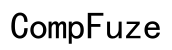iPhone Not Showing Recent Calls? How to Fix It
Introduction
Experiencing issues with your iPhone not showing recent calls can be frustrating. Not only can it affect your daily communication, but it can also hinder your ability to track important calls. In this guide, we will walk you through common reasons for this problem, preliminary checks to perform, troubleshooting steps, and advanced solutions to resolve this issue.

Common Reasons Why Your iPhone Is Not Showing Recent Calls
There are several common reasons why your iPhone might not display recent calls:
- Software Glitches: Sometimes, minor glitches in iOS could cause this issue.
- Privacy Settings: Incorrect privacy settings might restrict call log visibility.
- Full Call Log: If your call log is full, it might not display recent calls.
- Airplane Mode: Being in airplane mode can temporarily prevent call logs from updating.
Understanding these common reasons can help in addressing the problem more effectively.
Preliminary Checks Before Troubleshooting
Before diving into detailed troubleshooting, it's crucial to perform some preliminary checks to rule out any obvious issues:
- Restart Your iPhone: A simple restart can often resolve minor glitches.
- Check for iOS Updates: Ensure your iPhone has the latest iOS version installed. Update if necessary.
- Space Availability: Check if your iPhone has sufficient storage space. Lack of space may affect app performance.
- Airplane Mode: Ensure your iPhone is not in airplane mode. Disable it if it is.
Performing these preliminary checks can often resolve the issue or at least give you a clearer direction on what might be causing the problem.
Step-by-Step Troubleshooting Guide
If the preliminary checks did not resolve the problem, follow this step-by-step troubleshooting guide:
Check and Adjust Privacy Settings
- Open the Settings app.
- Navigate to Privacy > Contacts.
- Ensure that the Phone app has access to your contacts.
Reset Call History
- Open the Phone app.
- Go to the Recents tab.
- Tap Edit and then Clear to reset your call history.
Toggle Airplane Mode On and Off
- Open the Control Center.
- Toggle Airplane Mode on and wait for a few seconds.
- Toggle it back off.
Disable Call Forwarding
- Open the Settings app.
- Go to Phone > Call Forwarding.
- Make sure Call Forwarding is turned off.
These steps should help you troubleshoot and resolve the issue. If the problem persists, consider the following advanced solutions.
Advanced Solutions
If the basic troubleshooting steps did not resolve your issue, here are some advanced solutions:
Reset Network Settings
- Open the Settings app.
- Go to General > Reset.
- Select Reset Network Settings and confirm. This will reset Wi-Fi networks and passwords, cellular settings, and VPN/APN settings.
Factory Reset as the Last Resort
- Open the Settings app.
- Navigate to General > Reset.
- Select Erase All Content and Settings. Note that this will delete all data on your device, so back up your data first.
Contacting Apple Support
If none of the above steps have resolved the issue, it may be time to contact Apple Support. They can provide additional troubleshooting and offer solutions specific to your device's condition.

Conclusion
Fixing the issue of your iPhone not showing recent calls can involve several steps, from simple checks and adjustments to more advanced solutions. By following this guide, you should be able to address the problem methodically and effectively.

FAQs
Frequently Asked Questions
Why does my recent call list keep disappearing on my iPhone?
Your recent call list might disappear due to reasons such as software glitches, incorrect privacy settings, or full call logs. Restarting your iPhone or performing troubleshooting steps can often resolve these issues.
How do I reset my iPhone call history?
To reset your iPhone call history, open the Phone app, navigate to the Recents tab, tap Edit, and then Clear to reset your call history.
Will resetting network settings delete any of my data?
Resetting network settings will not delete your personal data like photos or apps. However, it will reset Wi-Fi networks and passwords, cellular settings, and VPN/APN settings.