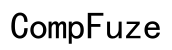Why Is My Computer Screen Pink?
Introduction
A pink screen on your computer can be an alarming sight. This unusual tint can disrupt your work and entertainment, making it a priority to figure out the cause and solution. Various factors can cause a pink screen, ranging from hardware issues to software conflicts. By understanding these causes and following a systematic troubleshooting approach, you can effectively address and fix the pink screen problem.

Common Causes of a Pink Screen
Several reasons might lead to a pink screen:
Faulty Monitor or Display Cable
One of the most common culprits for a pink screen is a faulty monitor or display cable. A damaged HDMI or VGA cable can disrupt the data transmission between your computer and the monitor, resulting in a distorted screen color, including a pink hue.
Graphics Card Issues
Your graphics card plays a crucial role in rendering images on the screen. A malfunctioning graphics card can lead to various display issues, including a pink screen. This problem can arise from overheating, outdated drivers, or physical damage to the card.
Software Conflicts and Malware
Sometimes, the issue might not be hardware-related. Software conflicts, such as incompatible applications or outdated graphics drivers, can cause display problems. Additionally, malware or viruses can interfere with your system’s operations, potentially leading to a pink screen.
Understanding these common causes is the first step toward resolving the pink screen issue. However, determining whether the problem is hardware or software-related requires a more in-depth analysis.
Diagnosing Hardware Issues
To identify if the pink screen issue stems from hardware problems, follow these steps:
Inspecting the Display Cable
First, check the display cable to ensure it is securely connected at both ends. Inspect the cable for any visible damage or wear and tear. If you have a spare cable, try using it to see if the issue persists.
Testing with Another Monitor
Connecting your computer to a different monitor can help determine if the problem lies with your original monitor. If the pink screen disappears after switching monitors, your monitor is likely the issue. Conversely, if the pink screen remains, the problem might be with your computer’s internal components.
Checking the Graphics Card
Remove and reseat the graphics card if you suspect it might be the issue. Ensure that the card is securely placed in its slot and that all connections are intact. Additionally, check for any physical damage or dust accumulation, which might cause overheating or poor contact.
After diagnosing potential hardware issues, you might need to explore software-related problems if the pink screen remains unsolved.

Resolving Software Conflicts
Software problems can be just as troublesome as hardware issues. Here’s how to approach and fix them:
Updating or Reinstalling Graphics Drivers
Outdated or corrupted graphics drivers can cause display inconsistencies. Visit the official website of your graphics card manufacturer to download the latest drivers. Install the updated drivers and restart your computer to see if the pink screen issue is resolved.
Running Malware and Virus Scans
Malware can wreak havoc on your system, including causing screen color issues. Use reputable antivirus software to perform a comprehensive system scan. Remove any detected threats and restart your computer to check if the issue persists.
Resetting Display Settings
Sometimes, incorrect display settings can result in a pink screen. Access your computer’s display settings and reset them to default. This action can often resolve any configuration errors causing the pink hue.
If software conflicts were the cause, these measures should help. If the issue remains unresolved, follow a more comprehensive troubleshooting guide.

Step-by-Step Troubleshooting Guide
For a thorough approach, follow these steps:
Initial Check Steps
- Restart Your Computer: A simple reboot can sometimes resolve display issues.
- Check Connections: Ensure all cables are securely connected.
- Test External Display: Connect to a different monitor or TV to isolate the issue.
Safe Mode Troubleshooting
Boot your computer in Safe Mode. This mode loads only essential drivers and can help determine if third-party software is causing the issue. If the pink screen is absent in Safe Mode, a recently installed program or driver might be the cause.
System Restore
If the pink screen issue started after a recent change (software update, new installation), use System Restore to revert your computer to a previous state before the change. This action can undo the recent modifications that might be causing the problem.
When to Seek Professional Help
If none of the above solutions work, it might be time to consult a professional. A technician can perform a comprehensive diagnostic to pinpoint the issue and repair or replace faulty components. Especially for hardware issues, professional intervention ensures a precise and safe fix.
Long-Term Maintenance and Prevention Tips
Preventing future pink screen issues involves regular maintenance and good practices:
- Keep Drivers Updated: Regularly update your graphics drivers to keep them compatible and free from bugs.
- Run Antivirus Software: Perform periodic scans to keep your system free from malware.
- Avoid Overheating: Ensure your computer is well-ventilated to prevent overheating, which can damage hardware components.
Following these guidelines can help maintain a healthy computer system and prevent display issues like a pink screen from reoccurring.
Conclusion
A pink screen is a distressing issue that can disrupt your daily computing activities. By understanding the potential causes and following a structured troubleshooting process, you can effectively identify and resolve the problem. Whether it’s a hardware fault or a software conflict, the steps outlined here will guide you to a solution. Should the issue persist, seeking professional assistance ensures your system is properly diagnosed and repaired.
Frequently Asked Questions
Why is my laptop screen pink?
A laptop screen can turn pink due to similar reasons as a desktop—faulty display cables, graphics card issues, or software conflicts. Checking connections, updating drivers, and running virus scans can help address the problem.
Can a pink screen be fixed by updating drivers?
Yes, outdated or corrupted graphics drivers can cause display issues, including a pink screen. Updating drivers to the latest version can often resolve these problems.
Will a factory reset solve the pink screen issue?
A factory reset can solve software-related problems causing a pink screen. However, it will not resolve hardware issues. Before opting for a reset, ensure you've backed up your data.